Since mid-2022 you can no longer add your own mobi files to your Kindle or Kindle app. Old mobi files are safe and you can access them any time.
Amazon’s announcement about the end of support for mobi file format confused and sometimes even frightened many Kindle users.
In recent days I got several emails from the readers of Ebook Friendly, asking about how to convert old mobi books to a new format – and which is the new Kindle format.
Things are simpler than you think. There is nothing to worry about. All mobi files that you have already added to your Kindle are safe. They won’t be deleted. They won’t be modified either. You will have full access to them.
However, please keep in mind that from August 2022 you will not be able to add any new mobi file to your Kindle library. You will have to choose another file format. The best one is epub.
Before we move on, please keep in mind that in your Kindle library there are two kinds of books, and Amazon handles them differently:
- The books you downloaded from the Kindle Store – they come with a full feature support
- The books you added to your Kindle library by yourself – we will also call them “third-party books” or “sideloaded books” – they come with a limited feature support
Read also: Epub file format for Kindle – things we know so far – From August 2022, Amazon will fully support epub file format. Already now, you can add epub books via email. Here are a few things you should know.
Mobi files for Kindle – things to know
Support for mobi files ends in 2022
▸ Mobi is one (or I should now rather say “was”) of the most popular ebook file formats introduced back in 2000 by Mobipocket.
▸ This file format is sometimes called “Kindle format,” as Amazon Kindle is the only major ebook platform to still use it. All other ebook platforms, including Barnes & Noble Nook, Kobo, Apple Books, or Google Books, use the other ebook file format – epub.
▸ So far, if you wanted to add to your Kindle library an ebook from a third-party source (such as sites with free public domain books), you had to select mobi. If you downloaded an epub file to your computer, you had to convert it to mobi, because Amazon didn’t accept epub.
▸ At the end of April 2022, Amazon was sending emails to Kindle users with information about discontinuing the support for mobi file format. The email says that from August 2022, you’ll no longer be able to send mobi (as well as azw) files to your Kindle library.
▸ Also, on the Amazon Help page with file formats supported by Kindle you can read that “Beginning in late 2022, you’ll no longer be able to send MOBI (.AZW, .MOBI) files to your library using Send to Kindle.”
▸ Taking these two messages into consideration, you have to assume “the late 2022” is the beginning of August 2022.
All mobi files you previously added to Kindle are 100% safe
The “goodbye, mobi” email from Amazon made many Kindle users confused. One could assume that the end of the mobi format support applies to all books, both new and old.
Calm down, all mobi files that you have already added to your Kindle are 100% safe:
- They will not disappear from your Kindle library
- They will not be modified or moved
- You will have full access to them
- You will be able to manage them the same way as before
You don’t have to convert anything
It’s worth stressing it loud and clear:
▸ You don’t have to convert your mobi files that are already in your Kindle library. There is no need to take any action – these files are there and nothing happens to them.
▸ Termination of the support for mobi format applies only to files that you would want to add in August 2022 or later.
What happens when a mobi file is added to Kindle?
Let’s explain what happens with a mobi file when you successfully add it to your Kindle library.
▸ When you send a file via email to your Kindle e-reader or application, this file is being processed on Amazon servers and then sent to a destination device or app.
▸ Once the book appears in your Kindle library, you can stop worrying about whether it’s in a mobi, prc, or azw format.
▸ From now on, it’s Amazon’s responsibility to guarantee the book’s full compatibility with whatever device or app you use to read Kindle books.
▸ In other words, stop thinking of the file you have just downloaded to Kindle as “a mobi file,” and start thinking of it as “a Kindle book” you want to read.
Where are all my mobi files on Kindle?
Many users ask where they can find the files they add to their Kindle or Kindle app. Let’s explain a few things.
▸ All books – both the ones that you buy in the Kindle Store and the ones you add from third-party sources – are stored in your Kindle cloud library on Amazon servers. From there, you can download them to your Kindle or Kindle app.
▸ Please remember, that your own books (downloaded from third-party source) are not “mobi” any longer. You can find them by title or author, but not by file extension.
▸ Amazon has recently divided the digital content into separate parts. Third-party books (the books you didn’t get from the Kindle Store), although handled by the Kindle ecosystem, are no longer called “books.” They are called “docs.”
To find your own books in your Kindle library, you can use one of the following ways:
Use an Amazon website
1. Go to the Amazon website, then choose “Accounts & Lists” on the right-hand side of the top navigation bar, and then select “Content and Devices.”
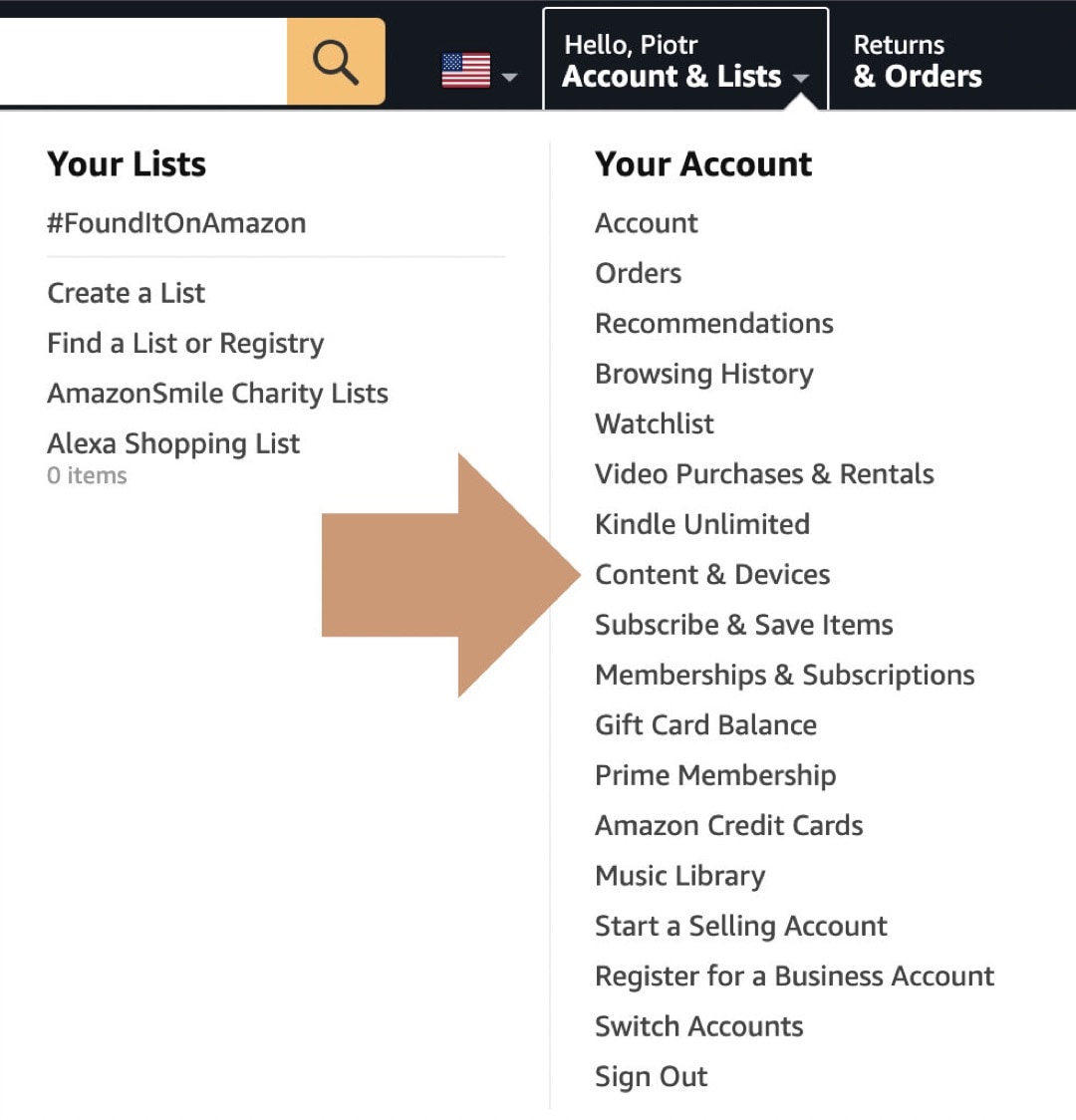
2. Click on the block called “Docs” – it’s where all the books you downloaded to Kindle are stored.

If you want to see the books you bought in the Kindle Store, click the “Books” block.
Use your Kindle e-reader
1. Go to the home page, and tap “From Your Library” heading at the top. Alternatively, you can tap the “Library” button at the bottom.
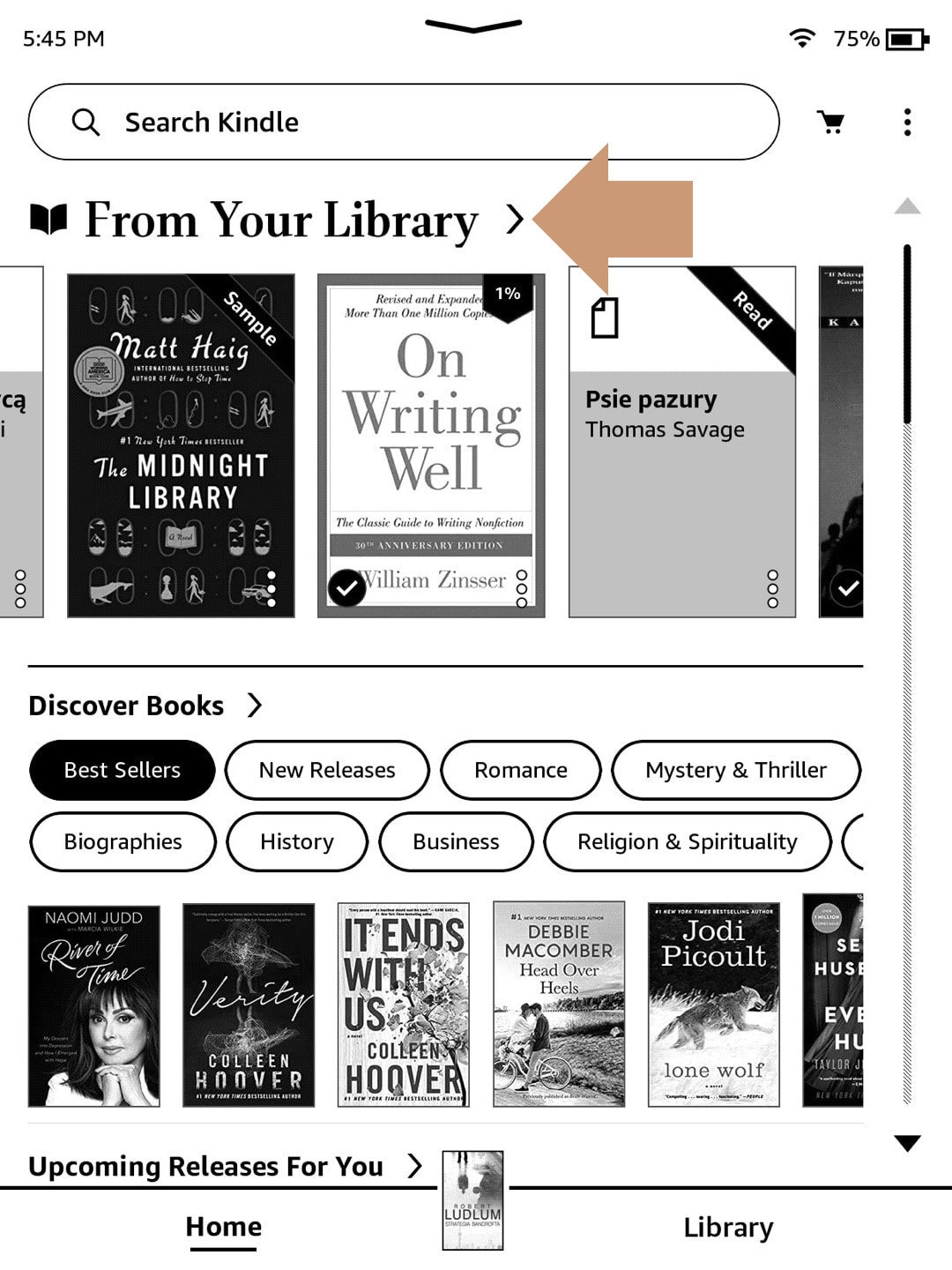
2. Tap the slider icon in the top left corner, and select the “Documents” button at the bottom. You will see all the sideloaded books, no matter whether they have been added as mobi, prc, azw, or pdf files.
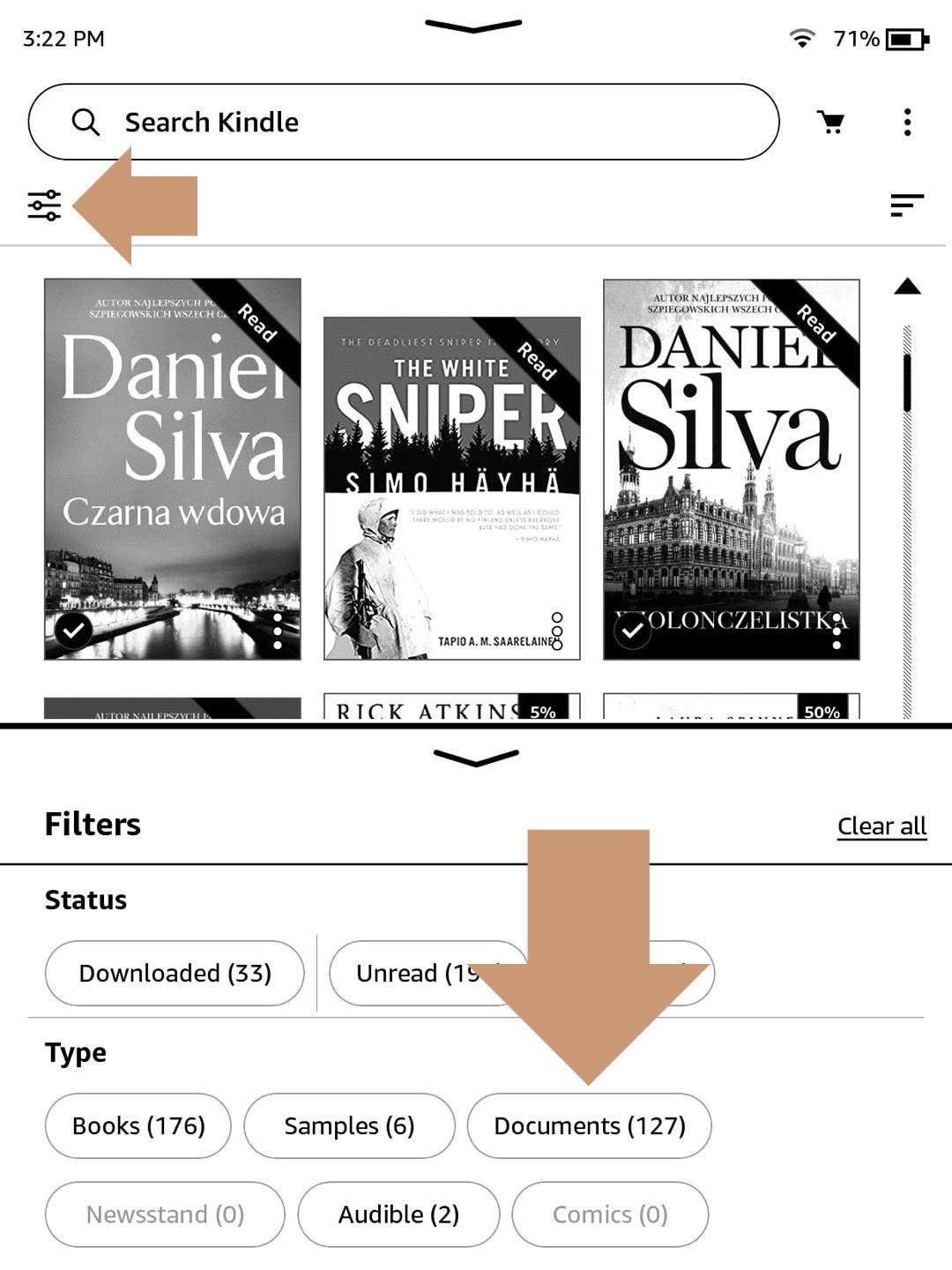
If you want to see the books or free samples from the Kindle Store, tap the “Books” button at the bottom.
3. When you tap the book cover of a single book, it will start downloading to your Kindle or Kindle app. You will be able to read it even without access to the internet.
Use your Kindle app
Kindle apps for Android and iOS/iPad have a similar design, so this short guide should work for both systems.
1. Open the Amazon Kindle app on your device. Quit the book you are currently reading to go back to the main view.
2. In the main view, tap “Library” in the bottom navigation bar.
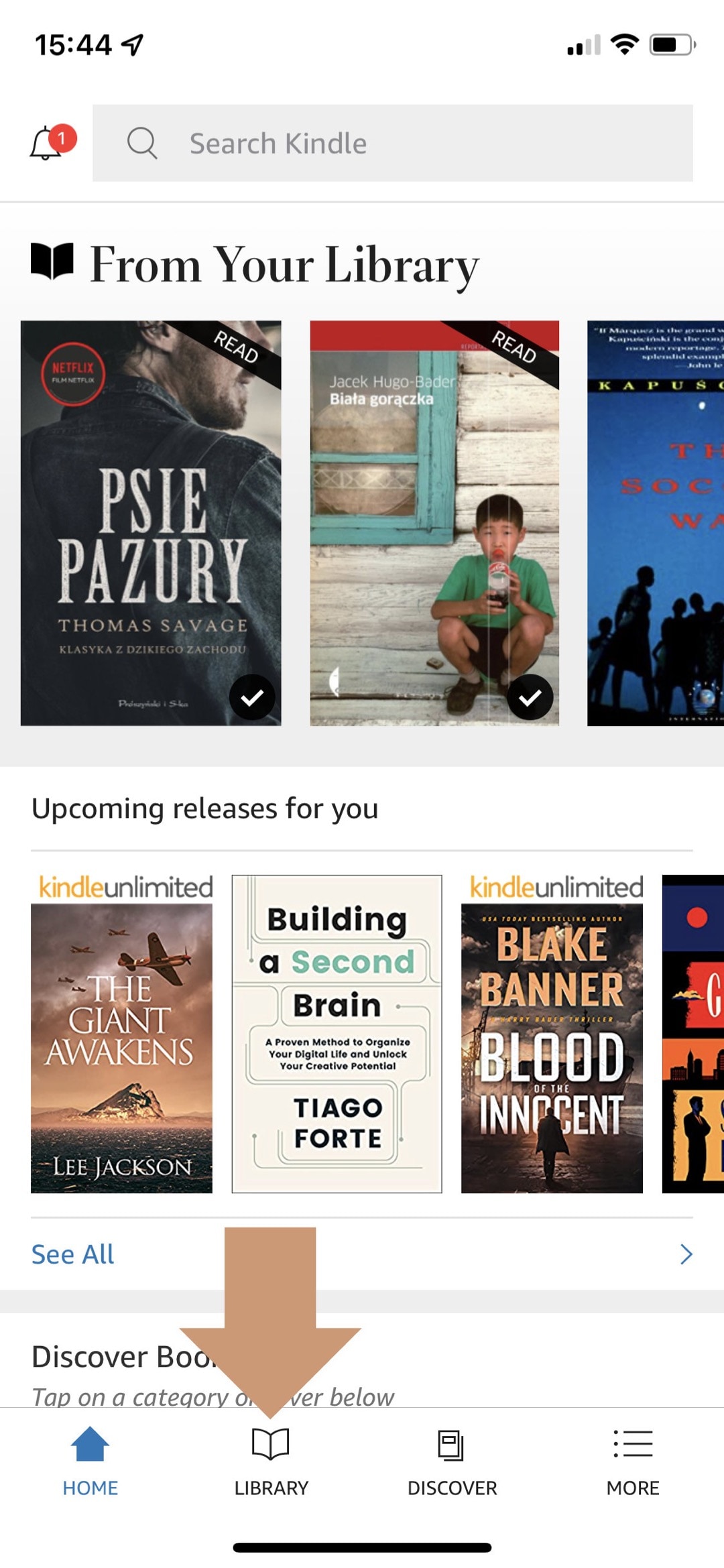
3. Tap “All” on the top – you are now seeing all the books in your Kindle cloud library, not only the ones that are downloaded to your Kindle app.
4. Tap the slider icon in the top-left corner, and then tap “Docs” in the menu. You will see the full list of the books you added yourself to the Kindle library.
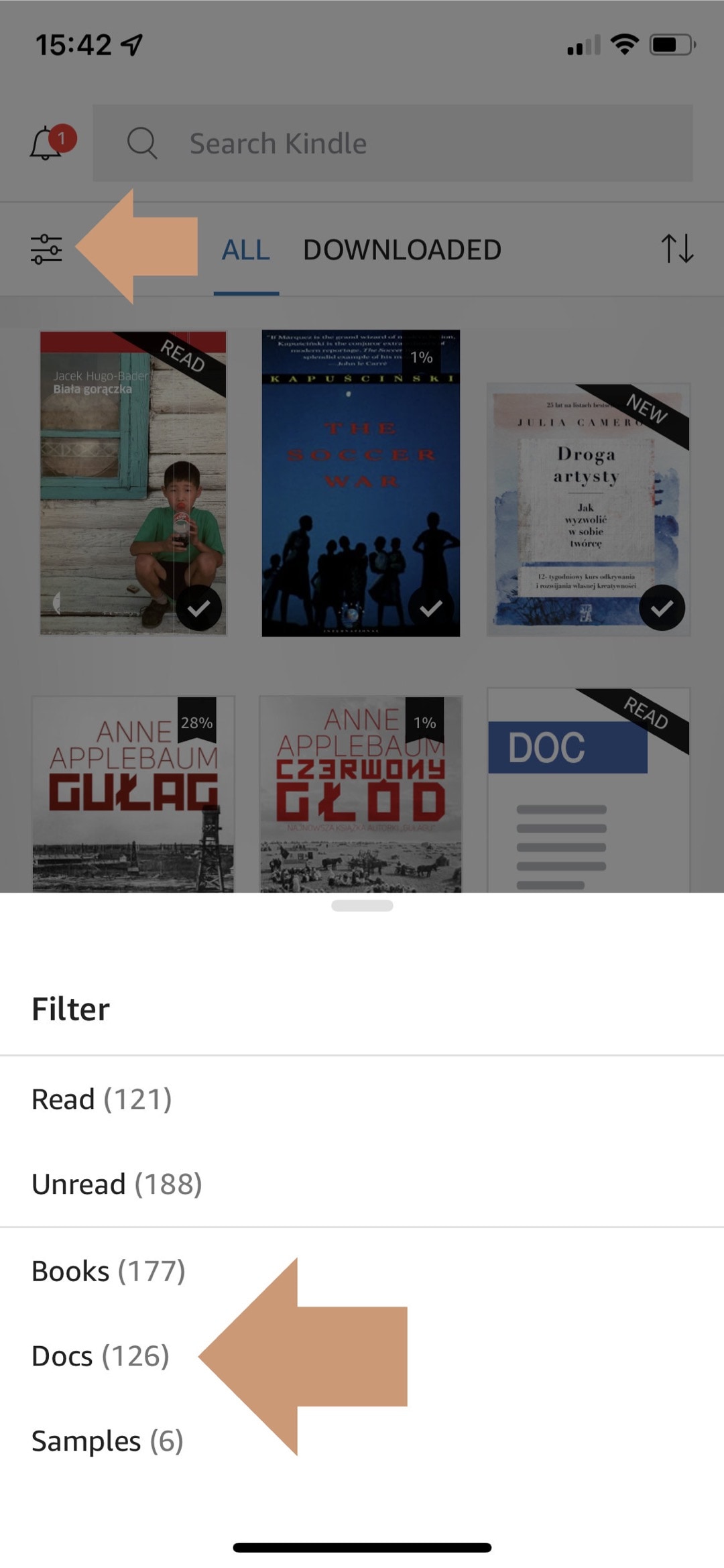
Mobi file format – things to do
I mentioned above that the end of mobi format support means you don’t have to do anything.
Well, there is one exception: if you have downloaded to your computer a large number of ebooks in mobi format and would like to add them to your Kindle library at some point.
In this case, you have to do it by the end of July 2022. Afterwards, you will have to:
- Convert the mobi files from your computer to another format (for instance epub) or
- Redownload the books from the original source, but in a different format.
Why is mobi file support discontinued?
Amazon bought Mobipocket (the company that developed mobi format) back in 2005.
Although mobi was a default format for adding third-party ebooks to Kindle, Amazon didn’t develop it, and in 2016 permanently shut down the Mobipocket website and servers.
The mobi format created a lot of confusion. Users had to remember that mobi was for Kindle, while epub was for the rest of ebook platforms. Many users had to learn how to convert files.
But from Amazon’s point of view, mobi was a tool to bring new customers. Choosing an ebook platform was determined by decisions about the compatible formats and potential pain related to file conversion.
Many smaller ebook platforms offer ebooks in two formats: epub and mobi. And mobi is there only for users who want to read ebooks on their Kindles.
Mobi has not been developed for several years, and it served its purpose as a point of difference. Now, as Amazon says it, “mobi is an older file format and won’t support the newest Kindle features for documents.”
When does the Kindle file format matter?
If you buy and download an ebook from the Kindle Store, you don’t care about the format, because the book will be delivered in the latest and most compatible format Amazon provides, be it azw or kf8 or anything that comes next.
File format matters only when you add your own books to Kindle e-reader, Kindle app, and Kindle cloud library.
When you successfully add the file to your Kindle, the file format doesn’t matter any more because it’s now in the Kindle ecosystem.
What format to use instead of mobi
▸ The current list of supported Kindle file formats includes html, doc, rtf, and several others.
▸ Please have a look at the files that you can add to Kindle via email (“Kindle Personal Documents Service” section). A new format appeared here most probably at the beginning of 2022. It’s epub.
▸ Epub is widely used by other ebook platforms. It’s also one of the most downloaded file formats from sites with free ebooks. Also, many smaller e-bookstores offer publications only in epub.
▸ Pdf files are converting quite well when you add them to Kindle, but from my personal experience, if a book is available in pdf, it means that pdf is usually an outcome of preparing a book for print. Therefore, there are many strange errors that make reading the converted book highly irritating.
▸ Therefore, if you have to pick up one format to add books to Kindle since the mid-2022, it should be epub.
▸ Please keep in mind that not all epub files will be successfully added to Kindle. Many ebook platforms offer books with a DRM lock. When you buy a book at Kobo, it’s available in epub format, but the file comes with DRM, so no third-party system will be able to access it.
Keep exploring. Here are other tips and lists for Kindle users:
- These library-themed gifts are extremely easy to personalize. All you have to do is add your own text!
- In this updated overview, you’ll see gorgeous iPhone covers that will remind you of the joy of reading books anywhere, […]
- Explore some of the best home decor items for book lovers that are handmade from metal: steel, brass, copper, bolts, […]
- Here is a list of factors that will let you spot AI-generated books that are currently flooding Kindle Unlimited catalog.
If you don’t want to miss future updates, make sure to enable email notifications in the comment box below. We are also waiting for you on WordPress Reader, Mastodon, Tumblr, and Facebook. You can also add us to your Google News channels.
If you buy an item via this post, we may get a small affiliate fee (details). We only use the cookies that are necessary to run this site properly (details).


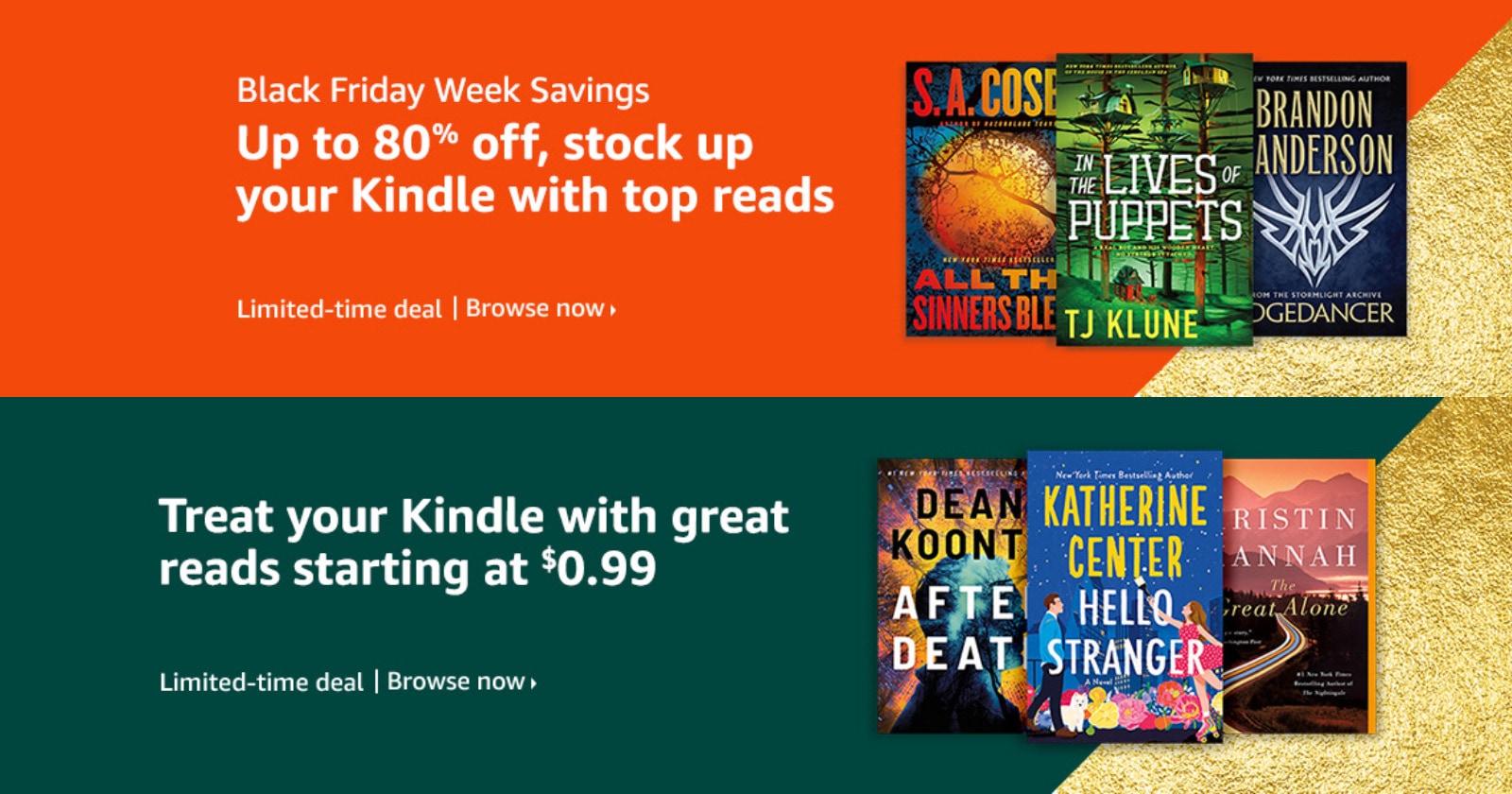
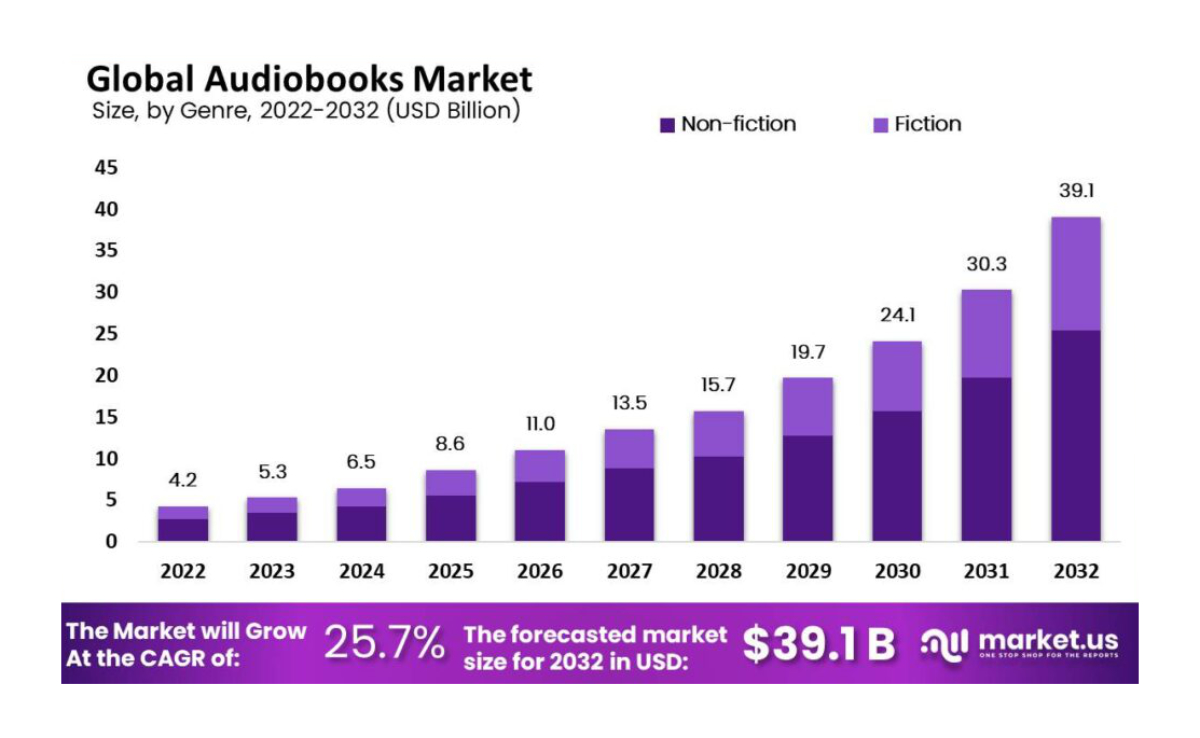
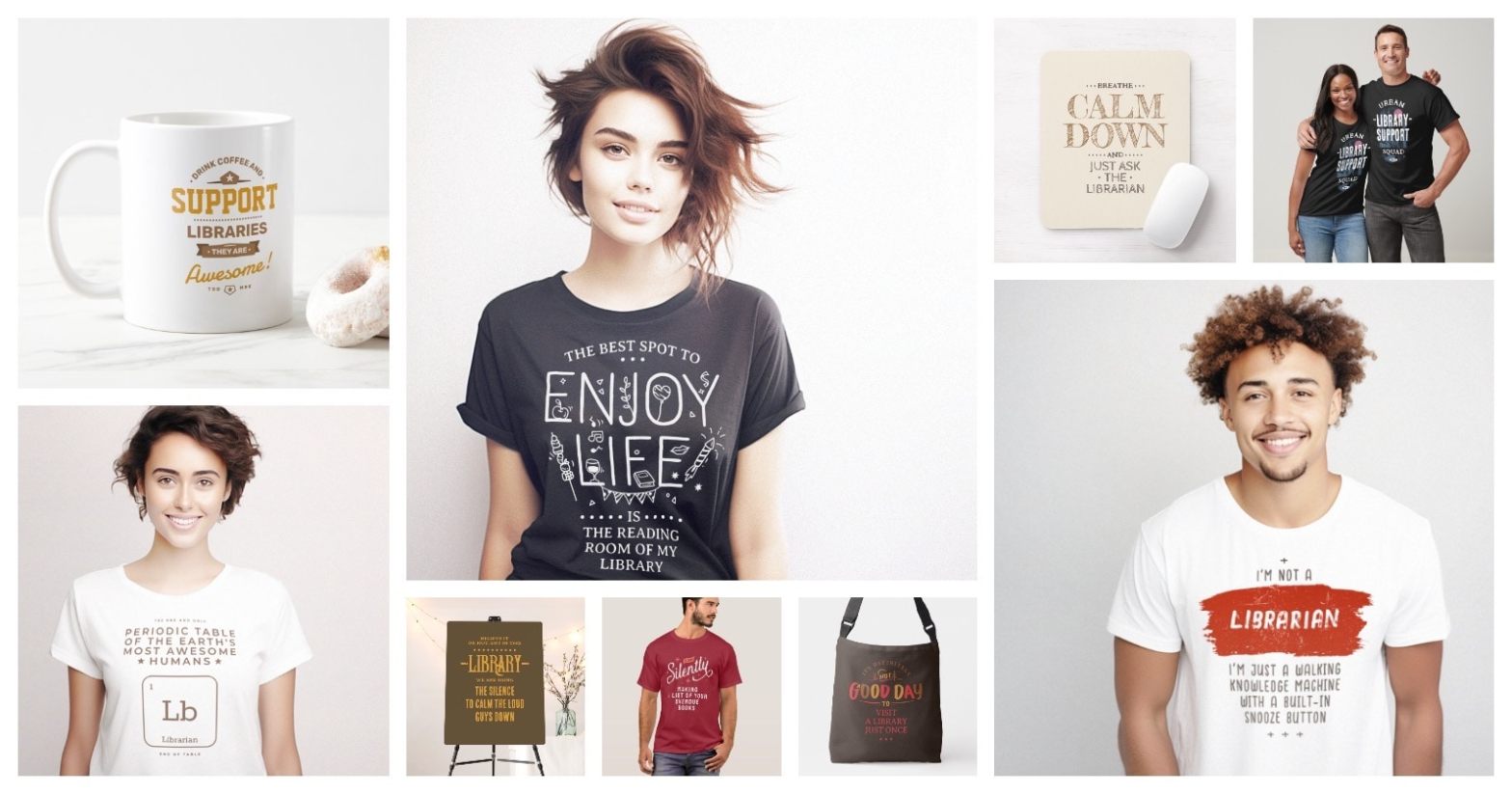



Leave a Reply